Installation

Installation |
 |
Top Installation Introduction Samples Tutorial Reference Release Notes
ARulesXL runs under Microsoft Excel 2002 or later.
WARNING: "A recent Office Update has made some changes to the RefEdit library file, which has wrought havoc on many add-ins. This leads to messages like 'Compile error in hidden module'."
Jon Peltier, Microsoft Excel MVP
Peltier Technical Services, Inc.
http://PeltierTech.com/WordPress/
If you get this error trying to install ARulesXL, click here for the work around.
Our apologies for the inconvenience.
To install ARulesXL into Excel, double-click on the arulesxl_N-N.exe distribution file to run it. The installation program will prompt you with where to put the documentation, license manager and sample files (usually in Program Files\amzi\ARulesXL).
The ARulesXL Add-In will be installed in the Microsoft Office library directory for the current version of Excel on your PC:
Excel 2007
\Program Files\Microsoft Office\OFFICE12\Library
Excel 2003
\Program Files\Microsoft Office\OFFICE11\Library
Excel 2002
\Program Files\Microsoft Office\OFFICE10\Library
In other languages 'Library' has a different name as follows:
Danish: BIBLTEK
Dutch: BIBLIO
Finnish: Kirjasto
French: Macrolib
German: MAKRO
Italian: Libreria
Norwegian: BIBL
Portuguese: BIBLIOTE
Spanish: MACROS
Swedish: MAKROBIB
The installation program will enable the ARulesXL Add-In for you. You can disable it via the Add-In Manager in Excel.
If you want to install the Add-In into multiple versions of Excel, copy the ARulesXL Add-In files to the library directory for each one. These files are:
ar_mysql.lsx
ar_osutils.lsx
arules.cfg
arules.dll
ARulesXL.xla
arules.xpl
If you are using MySQL, you need to add the directory containing libmySQL.dll to your system PATH environment variable.
ARulesXL is either licensed to a single user, or to an enterprise as a site license. In either case, you need to activate the license before you can create and modify rules. Without activating, ARulesXL works in runtime mode allow the use of any samples or other spreadsheets, but not rule modification.
To activate your license, start the License Manager from the ARulesXL programs menu. You will need either your name from the sale or the name of your enterprise if it's a site license, and the reference number of the sale.
You may install new versions of ARulesXL for one year after your original purchase. You should uninstall the old version of ARulesXL before installing a new one.
If you install a version after your maintenance has expired ARulesXL WILL NOT OPERATE, and you will need to re-install your prior version.
You can renew your software maintenance annually.
To remove ARulesXL, first close Excel.
Then, on your Windows Start Menu open the 'Control Panel' and select 'Add/Remove Programs'. Highlight ARulesXL and click 'Remove'.
If you are getting an error message about not finding ARulesXL.xla or arules.dll, in Excel, select Tools | Add-Ins. Then uncheck the box next to 'ARulesXL' and click OK.
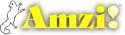
|
Copyright ©2005-7 Amzi! inc. All Rights Reserved.
|